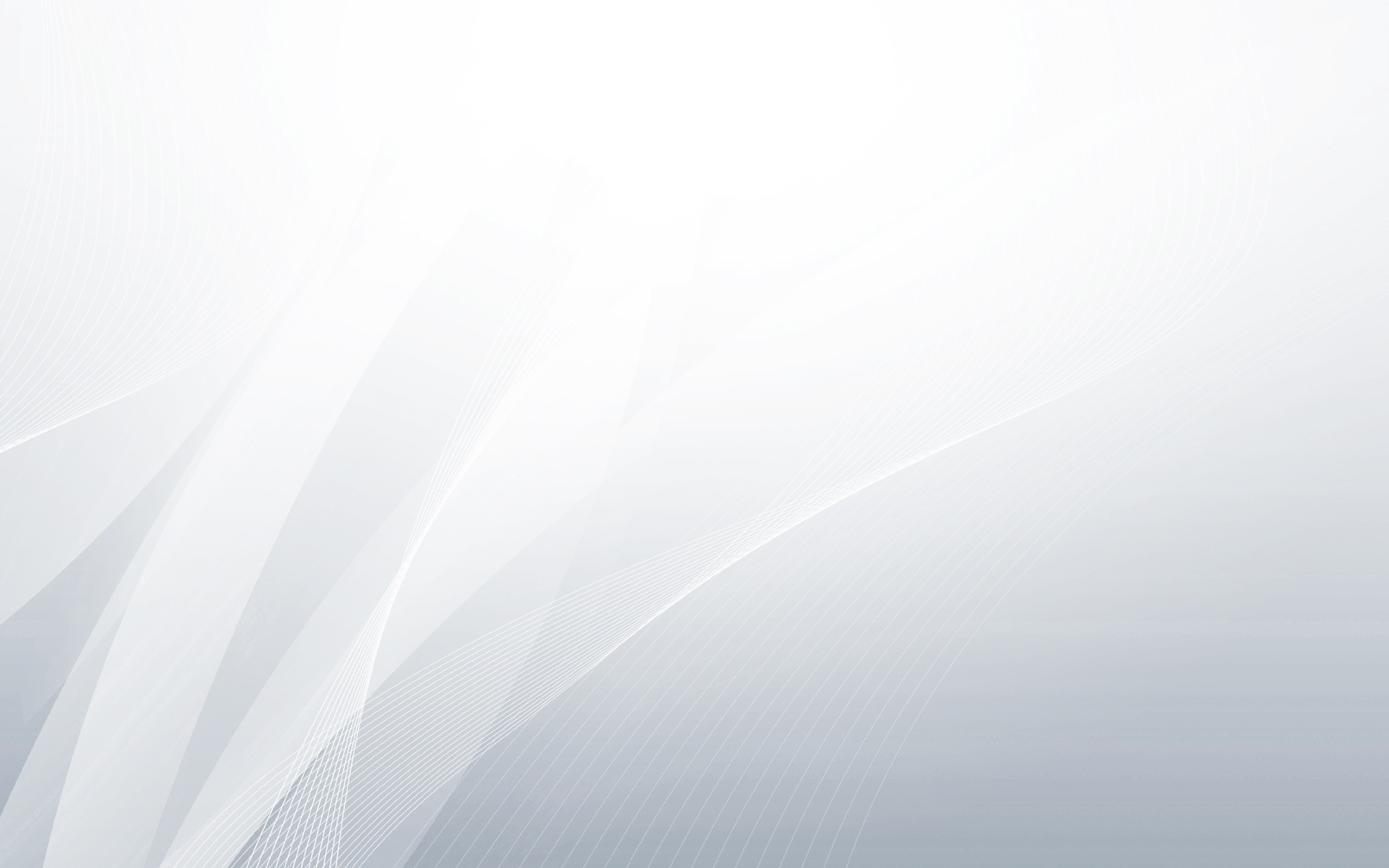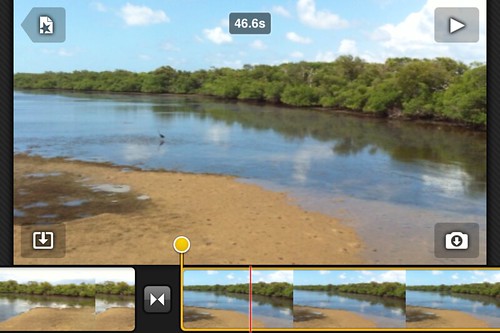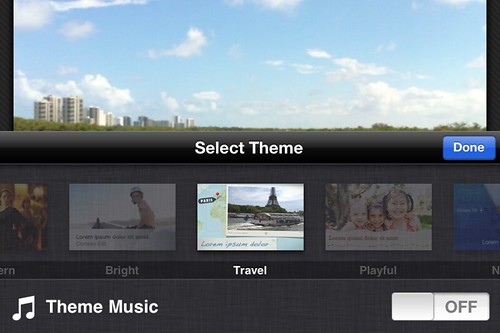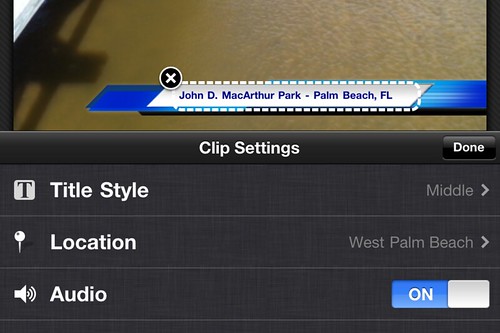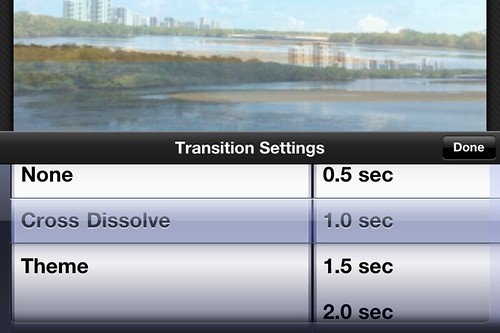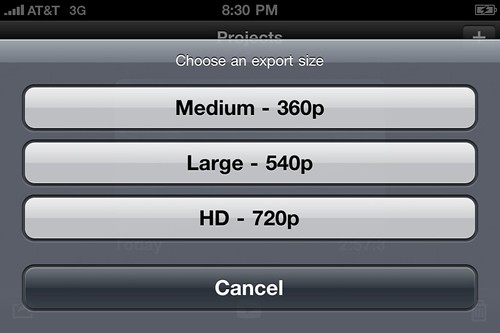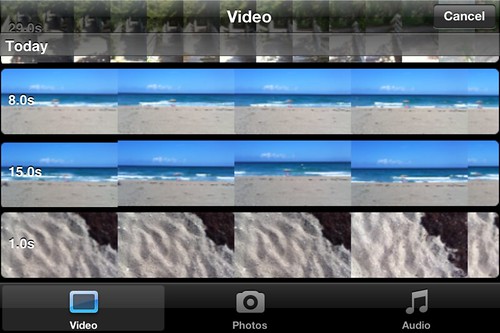To test the new video capture and editing capability of the new iPhone 4, I took it on a trip to the local state park, John D. MacArthur Beach State Park. The goal was to capture some video, edit it on the iPhone and then post the result to YouTube.
The iMovie app is fairly intuitive to use. You can scroll left or right along the timeline of your movie, add media in the form of movies, pictures or music and edit transitions among other things. The biggest gotcha for me was figuring out how to trim videos within iMovie. When you are in edit mode, click on the timeline at the bottom of the movie to highlight that particular clip with an orange box then scroll to the beginning or end of the clip and you will see an vertical orange line with an orange circle at the top. Drag this circle in the direction you would like to trim the video and you will see the new individual clip and overall movie times displayed as you are dragging.
You can set a project theme by scrolling to the beginning of the movie timeline and clicking the sprocket icon. Your choice of themes will dictate how titles appear in the movie and make the theme music available.
To add titles, simply double click on a clip, choose a title style and then edit the text of the title as appropriate.
Transitions can be set by scrolling to the transition icon between two clips and double clicking the transition icon. The default transition settings are seen below.
When you are finished, simply return to the iMovie projects page and choose the export option where you will be asked what resolution you would like the movie saved in. When the exportation is completed, move the file off your phone with your transfer tool of choice and voila!
Overall, I’m quite impressed at both the quality of the video and the ease with which it was created. There are a few minor issues, some of which can be easily addressed in a future software update by Apple:
- Image stabilization – I’m not sure if there’s sufficient processing power onboard to solve this using software, but this is the true limit of videography on the iPhone
- There is currently no way to sort or filter media before adding it to your movie (unless I’ve missed something). When adding video clips, they were listed in descending order from their date and timestamp, while photos were listed in ascending order. If you have 600 photos on your phone and you want to add the newest ones, it’s a bit of scrolling. Oddly enough, audio is easily filtered by playlists, albums, artits and songs.